Jira Integration
Integrating Team Journal with Jira enhances your team's workflow by allowing seamless sharing of updates, progress tracking, and collaboration without switching between applications.
Video Tutorial
How to Integrate Jira with Team Journal
- Search for the "Connect Jira" Button
- Locate the "Jira Logo" button on the Team Journal platform and click on it
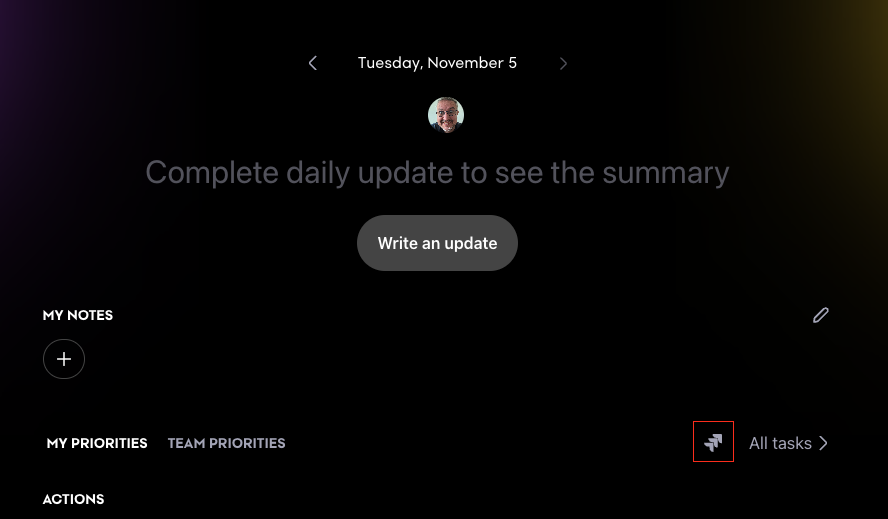
- Locate the "Jira Logo" button on the Team Journal platform and click on it
- Popup opens
- Click on "Connect Jira Account" to initiate the integration process
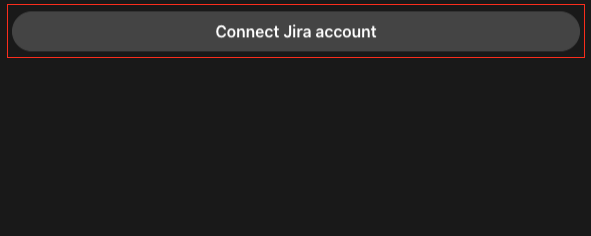
- Click on "Connect Jira Account" to initiate the integration process
- Sign In and Authorize
- Select "Use app on" to authorize the connection to the correct organization. If you have only one organization, this step is optional and the select box will not appear.
- Click on Accept
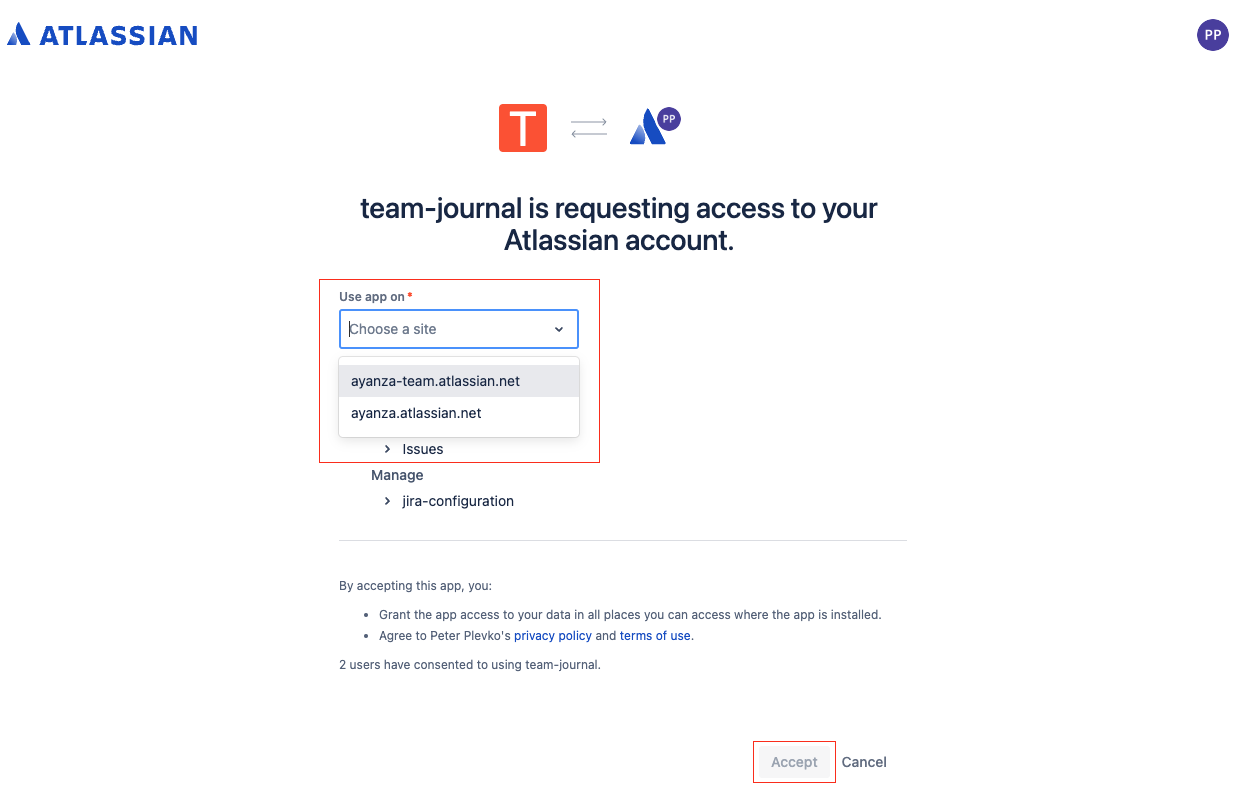
- If you have multiple organizations, you will be asked to select one again. This step is optional and only applies if you have multiple organizations.
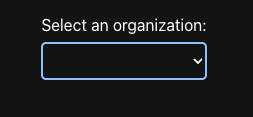
- Jira is authorized
- You'll be redirected back to Team Journal
- A blue Jira icon signifies that the integration was successful.
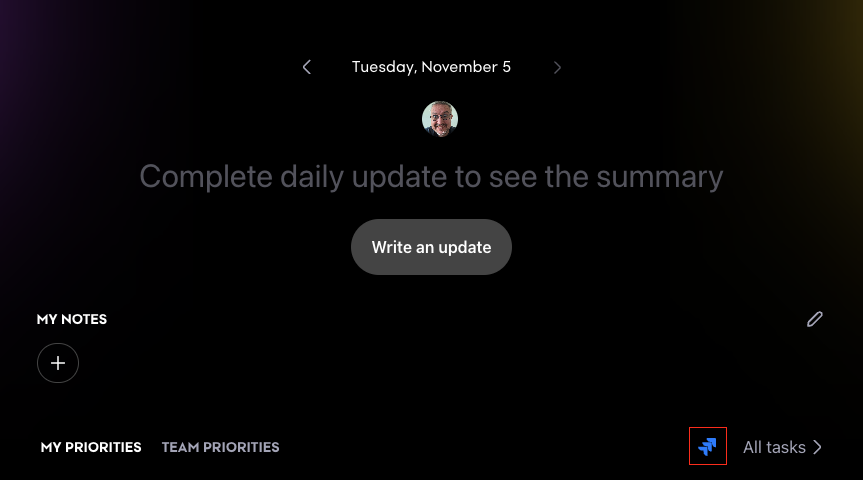
- New Popup content
- After the user logs in, the popup content changes.
- After clicking "Sync Jira tasks," you are prompted to select a project if you don't have a default project selected yet. After clicking "Yes," the tasks are loaded into Team Journal, the page refreshes, and the popup closes.
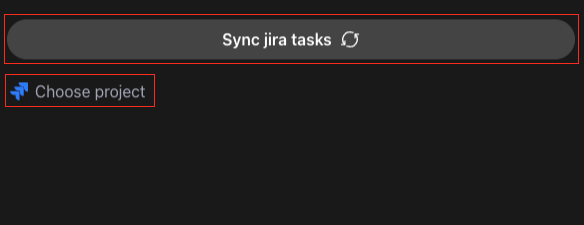
- The "Choose Project" Button either displays "Choose Project" when no default project is selected or shows the name of the currently selected project. After clicking on it, you can select the default project.
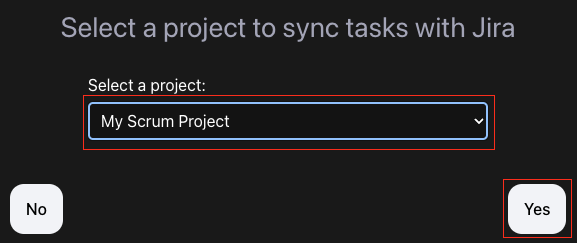
- Jira in app
- After clicking on "Write an update" or "Edit daily update"
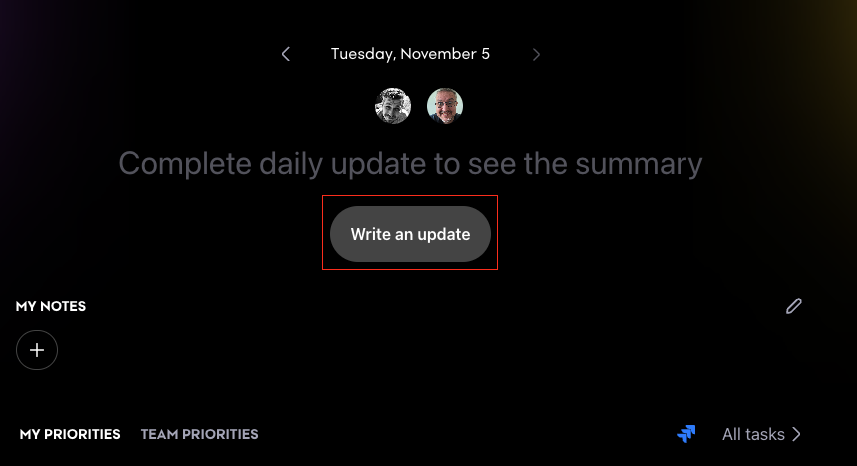
- Here, after clicking the "Tasks" button
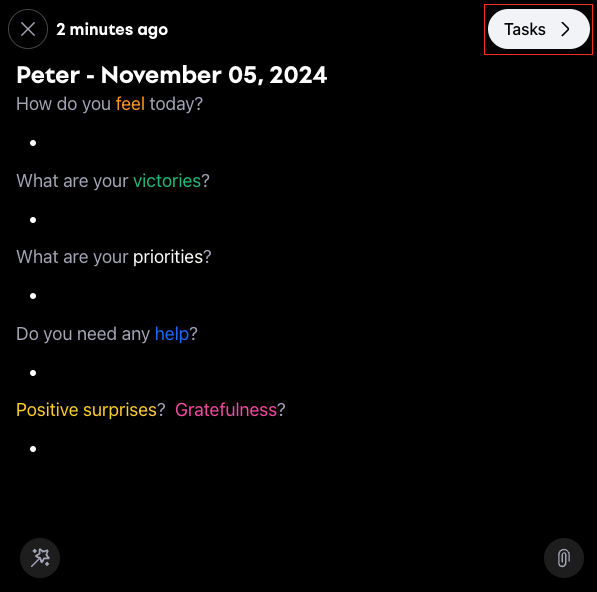
- You once again have the ability so select project into which the tasks will be added" should be "You once again have the ability to select the project into which the tasks will be added.
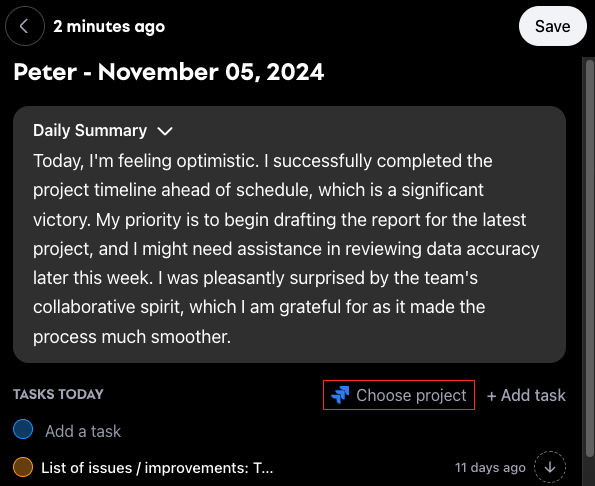
- If the task is from Jira, you can see it indicated by the Jira icon to the right of it.
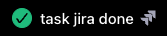
- After adding a task, a popup opens to select the default project if one has not been selected yet. It also prompts the user if they want to add this new task to Jira. If yes, it is added to Jira; if not, it is not added.
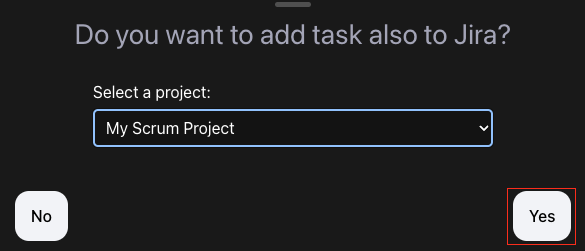
- After clicking on "Write an update" or "Edit daily update"
Using Team Journal with Jira
Task Management and Recognition
- Sync tasks from Jira
- Add tasks to Jira from the Team Journal platform
- Visit the Home tab to add and manage tasks
- Praise colleagues for their achievements
This integration ensures your team maintains workflow efficiency with centralized updates and collaboration tools.